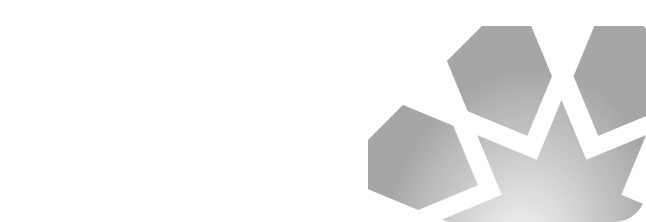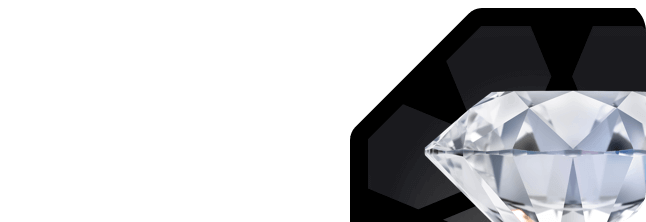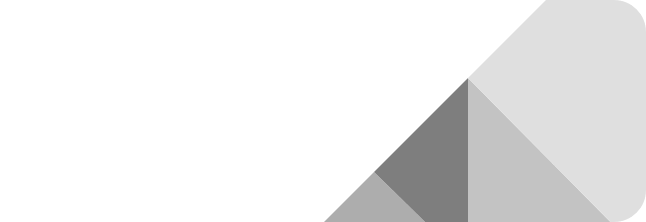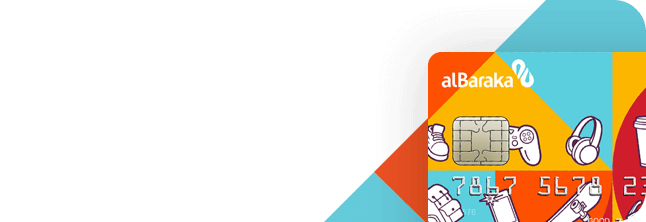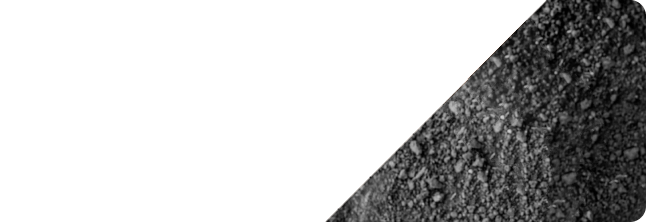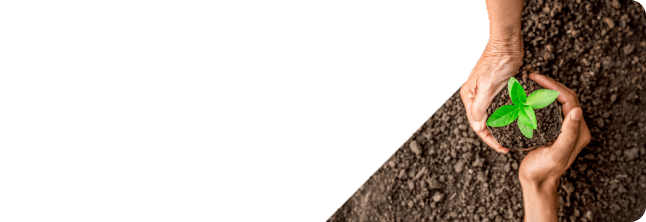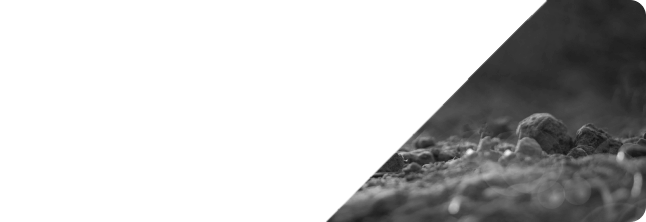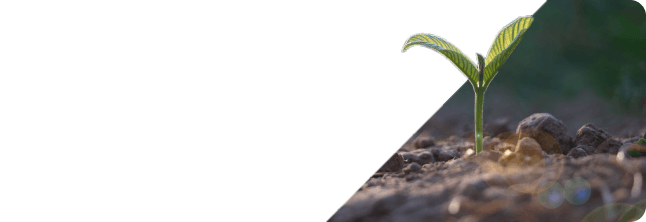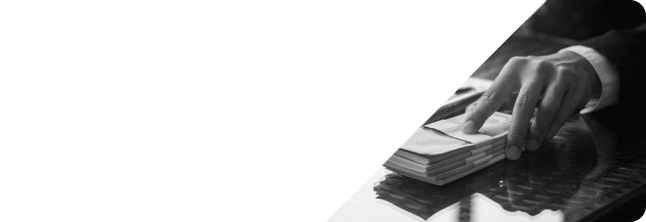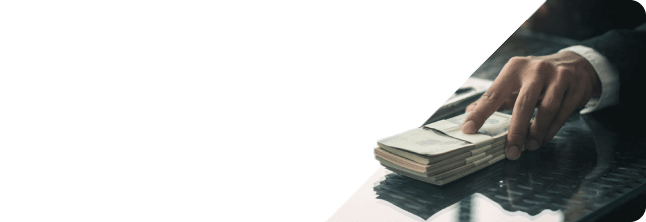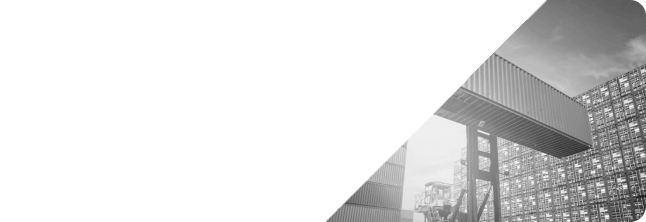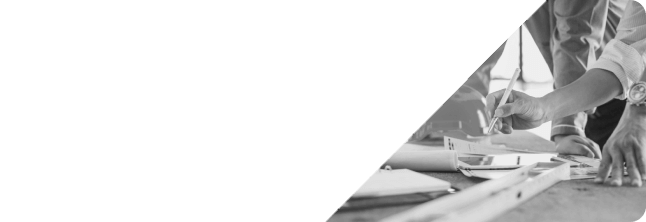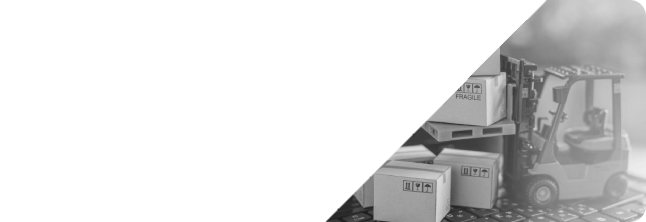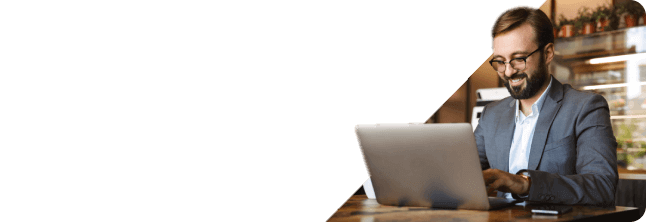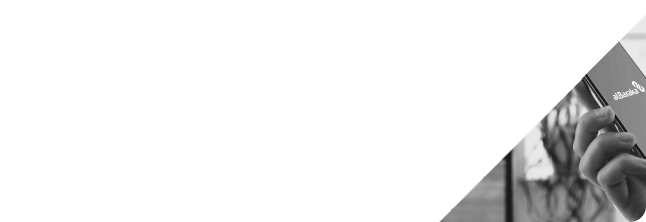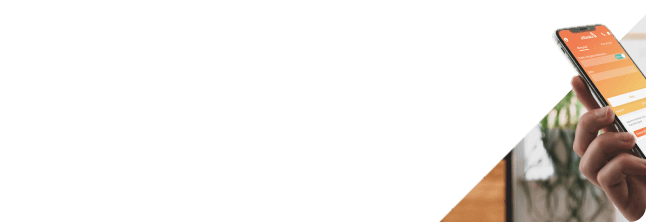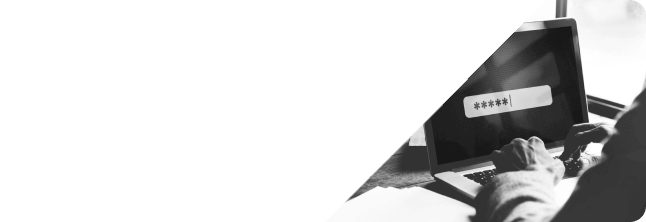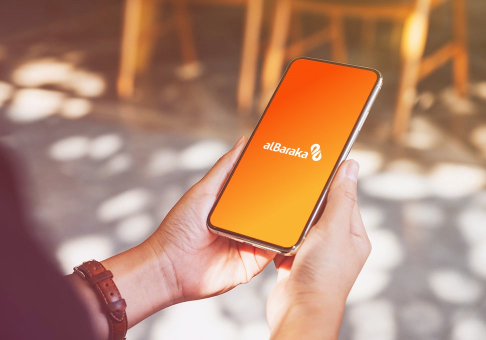Mobile Confirmation
While logging in to our Internet Branch and in transaction confirmations, you can handle the processes more easily by clicking on the notification received on Albaraka Mobile instead of SMS.
What is Mobile Confirmation?
Mobile Confirmation is a method that allows logging in to our internet branch and confirming the transactions by confirming the received notification (push notification), without entering password via Albaraka Mobile, which does not require creation of SMS password or single-use password.
In Which Transactions can I Use Mobile Confirmation?
Mobile Confirmation is used while logging in to Internet Branch and confirming all the transactions after login.
To be able to use Mobile Confirmation:
Install the updated version of Albaraka Mobile from the app markets.
Login to the new version of the app at least once.
Check the notification settings of your device, which is paired with Albaraka Mobile application, and allow Albaraka Mobile notifications.
Make the confirmation by clicking on the notification received on your phone after entering your customer number and password* on the home page of our Internet Branch.
While confirming the notification, make sure that the session names on Internet Branch screen and on your mobile phone are the same.
In case you do not receive notification on your device, you can access the notification by clicking on the “Mobile Confirmation” icon at the bottom of home screen on Albaraka Mobile.
*If you forgot your password or would like to get a new password, you can use the Forgot My Password menu on our Internet Branch and Albaraka Mobile.
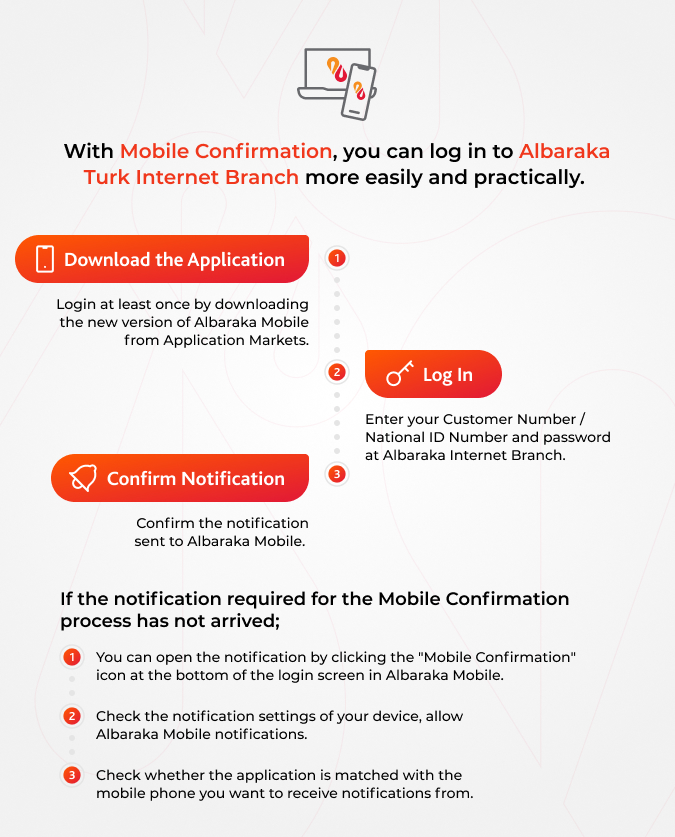
Frequently Asked Questions
Notification required to perform transactions with Mobile Confirmation (push notifications) are not coming, what should I do?
Follow the steps below in order.
- Download the current version of Albaraka Mobile from application stores.
- Login to the new version of the application at least once.
- Check whether the application is matched with the mobile phone you want to receive notifications from.
- Check the notification settings of your device, allow Albaraka Mobile notifications.
- If you do not receive a notification on your device, you can access the notification by clicking the "Mobile Confirmation" icon at the bottom of the login screen in Albaraka Mobile.
- If you use more than one device, your notifications will come to the device you last used.
I cannot login with Mobile Confirmation, what should I do?
- If your mobile device does not support notifications, you can use ŞifreMobile as a login method.
- For this, you can choose to login with ŞifreMobile by clicking the "Try Another Login Method" button on the screen that appears after entering your customer number and fixed password in our Internet Branch.
- Subsequently, you must click the "Mobile Confirmation" icon on the login page of Albaraka Mobile to generate a single-use password and enter this password into our Internet Branch.
For which transactions can I use Mobile Confirmation?
- At your Internet Branch logins
- In the confirmation of your transactions made through the Internet Branch.